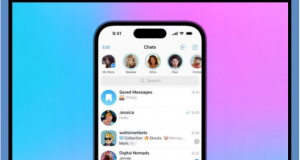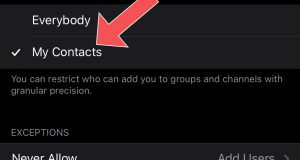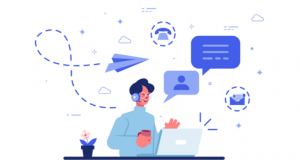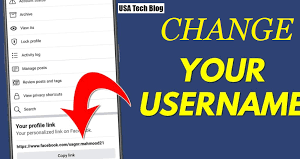Training to cut or cut the video message of Telegram
Telegram video messaging includes a feature that allows users to cut or so-called video messaging before sending. In this article, we are going to teach you how to cut or cut a video message of Telegram (Video Message). Stay tuned with telegram member.

Introduction to Cutting or Cutting Video Messages
Telegram recently released a major update for its popular messenger. B This update, which came with Telegram 4.0, added three major features to Telegram. For more information about this update, use the article “New version of Telegram (Telegram update 4.0) was introduced with three new features”.
But among the new features of Telegram 4.0, the ability of video messaging (Video Message) or sending video messages is one of the most interesting features offered. With this feature, you can send short video messages (finally 60 seconds), just like in the case of sending a voice. To get acquainted with how to send a video message in Telegram, read the article “Tutorial for sending a video message or video message in Telegram – Video Message”.
But there is a feature hidden in Telegram Video Message! This feature, which most users are not aware of, is related to the possibility of cutting or trimming them. In this article, we are going to teach you how to cut or cut a video message of Telegram (Video Message). If you need more details about each of the sections and steps described, you can call the mobile experts for help through the numbers available and ask them for more detailed guidance. Stay tuned with telegram member.
If you have any questions regarding this issue and your mobile software problems, please contact our colleagues at telegram member.
How to cut or cut a video message in Telegram (Video Message)
In order to cut or crop video telegram messages before sending, it is enough to follow the following steps in order:
- Run the Telegram application.
- Enter the chat window where you want to send a video message.
- Place your finger on the camera icon in the lower-right corner of the screen to start the video recording process.
Note: If you do not see the camera icon in the lower right corner of the screen, Voice mode is probably enabled and you will see the microphone icon in this section. To access the camera icon, simply tap the microphone icon once.
- As soon as the video message recording process starts, slide your finger up to activate “Recording Lock Mode”.

After you have recorded your video message, touch the red Stop icon in the lower right corner of the screen.

- You will see a bar appear at the bottom and middle of the screen. From this section; you can set the scope of your video message; or so-called action to cut or cut the video message of Telegram (Video Message).

- After setting the desired range, touch the send icon to send that video message.
Therefore, it is possible to specify the range of the video message or cut it in Telegram.
Conclusion
In other words in this article we have taught you how to cut or cut a video message. If you need more details about each of the sections and steps described, you can call the telegram member; experts for help through the numbers available and ask them for more detailed guidance.
 buy telegram members buy telegram members buy members telegram
buy telegram members buy telegram members buy members telegram