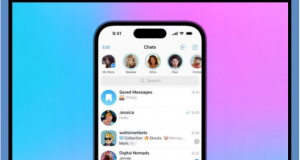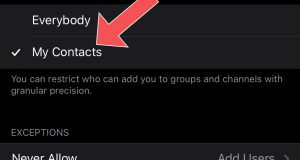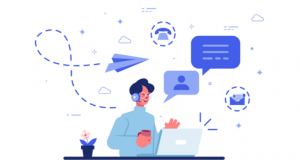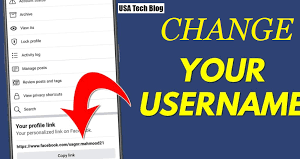Tutorial for sending video messages in Telegram
In its new update, Telegram has provided the ability to send a video message or video message. In this article, we are going to teach you how to send a video message or video message in Telegram (Video Message). Stay tuned with telegram member.
Introduction to sending Video Message in Telegram
Telegram has just released a major update to its messaging app. According to this update; which comes with Telegram 4.0, three new and basic features have been added to the popular messenger mentioned. For more information about this update.
But one of the most interesting features of the new version of Telegram is the ability to send a video message or video message. In this article; we are going to teach you how to send a video message in Telegram. In addition, If you need more information about each of the sections and steps described; you can call the telegram member experts for help through the available numbers and ask them for more detailed guidance. Stay tuned with telegram member.
If you have any questions regarding this issue and your mobile software problems, please contact our colleagues at telegram member.
Learn how to send a video message (Video Message) in Telegram
First of all, we must mention that the video messaging or video messaging feature is provided in version 4.0 of Telegram; so you must update your Telegram to use this feature. Also, in order for the other party to be able to view your video message, a new version of Telegram must be installed on his device. If these conditions are met; follow the steps below to send a Video Message:
- Run the Telegram application.
- Enter the chat window where you want to send the Video Message.
- Touch the “Microphone” icon once used to send a voice. You will notice that this icon changes from the microphone to the camera.
- Place and hold your finger on the “Camera” icon displayed to begin the video recording process of the Telegram message.
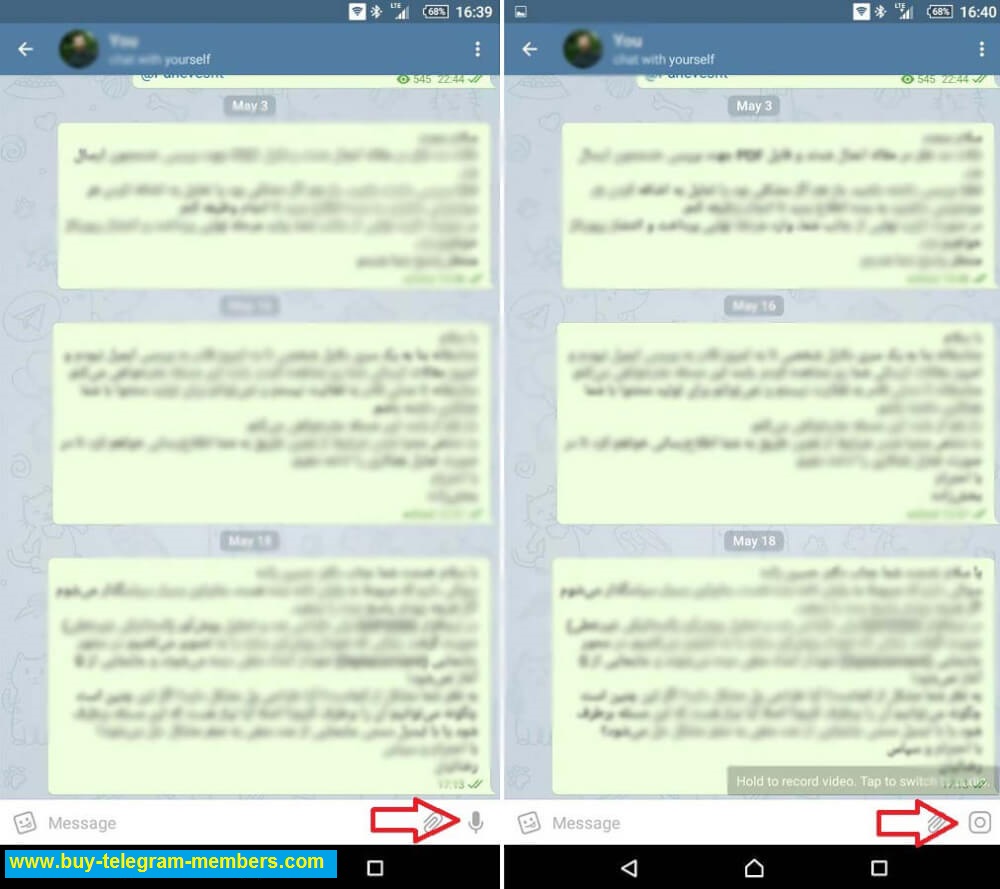
- By removing your finger from this button, the recording process will end and the desired video message will be sent.
video message in Telegram 4.0.
- You can jump between the main camera and the selfie of the device by touching the icon that appears after holding the camera icon in the lower left corner of the screen.
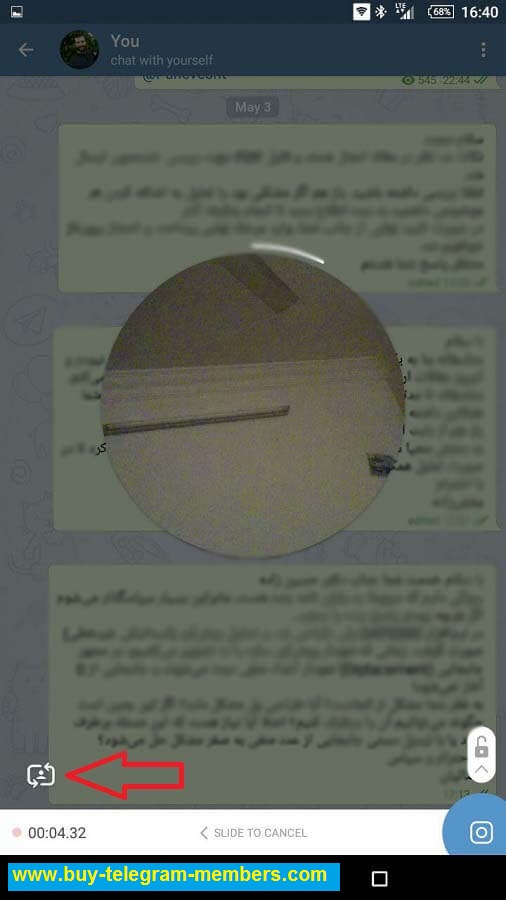
- If you stop sending the message while recording the video; just swipe left with your finger.
- Telegram Video Message can last up to 60 seconds.
- To play audio in video telegram messages; you have to tap on them once during playback.
- Telegram video message will be compressed by this program and will be exchanged quickly.
When you place your finger on the camera icon and you are recording a video message, you can activate the “recording mode lock” by swiping up. This way you no longer need to hold your finger on the camera icon and the video recording process will be done automatically.
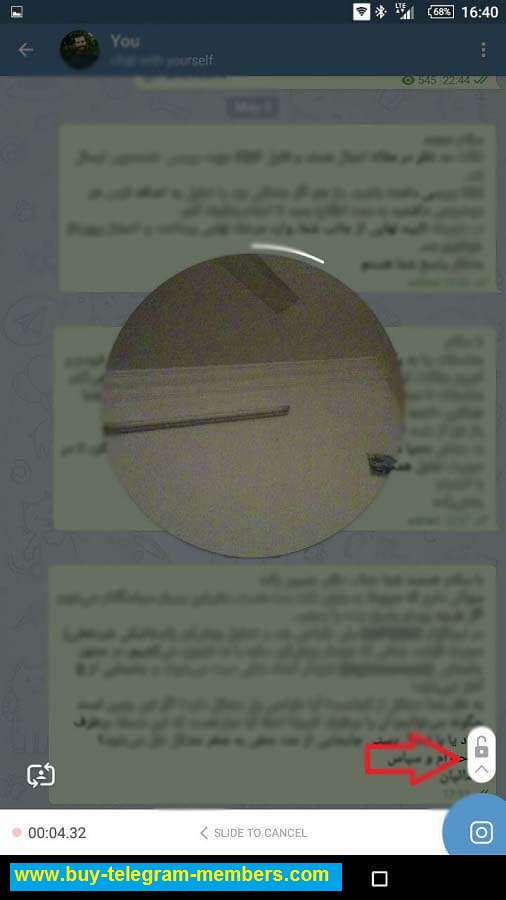
If you have enabled “Record Mode Lock”, you will need to touch the blue send icon at the bottom right of the screen to send the video message. You can also change the video duration and cut it by touching the Stop icon. Touching the Cancel option also stops sending that video message.
Conclusion
As you can see, in this article we have taught you how to send a video message or video message in Telegram (Video Message). If you need more information about each of the sections and steps described, you can call the telegram member experts for help through the available numbers and ask them for more detailed guidance.
 buy telegram members buy telegram members buy members telegram
buy telegram members buy telegram members buy members telegram