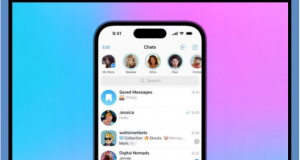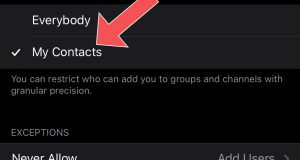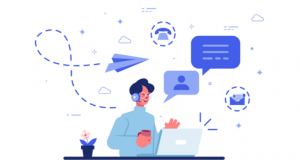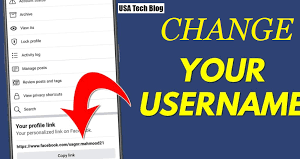Putting text on Telegram photo
Before sending a photo in Telegram, you can type the text you want on the photo itself or add handwriting and drawing on it. In this article, we are going to learn how to put text on a Telegram photo. Stay with the telegram member.
An introduction about putting text on Telegram photos
Telegram is one of the best programs that can be used to send and receive photos. When you use Telegram for this purpose, a set of different facilities are available to you. One of these possibilities is related to the ability to put text on Telegram photos. Due to the existence of this feature, you can type the text you want on the photo itself or add handwriting and drawing on it.
Be careful that this is different from adding a description or caption to the photo. Therefore, in this article, we will learn how to put text on a Telegram photo. Stay with the telegram member.
Read more: Put sticker on photo in Telegram
How to put text on Telegram photo
In order to write text on a Telegram photo, before sending it, you must go through the following steps:
Run the Telegram program.
Enter the dialogue window you want.
On the right side of the text typing field, an icon with a “clamp” look can be seen. Touch this icon.
In this situation, in the upper part of the new menu that appears, you will see a list of different photos in the phone’s memory. You can choose the photo you want from this section. But if you find it difficult to choose a photo from this section, just choose the Gallery option from the options displayed in the bottom menu.
Putting text on Telegram photo
Select the photo you want.
From the bottom of the screen, select the icon with the “painting pen” symbol.
Go to the bottom menu and choose the “square with the letter T” symbol.
Type the text you want.
Touch the tick icon on the top right corner of the screen.
You can rotate the typed text by rotating your finger or move the text to different parts of the photo by placing your finger on the text and dragging it. Also change its dimensions by touching the edges of the text and zooming in and out. You can also use the sidebar to change the color of the text. Below this bar, there is an option that allows you to remove the lines around the text.
But by selecting the “pencil” icon from the bottom menu, you can enter the handwritten mode. In this situation, if you move your finger on the screen, the drawing or pen mode will be implemented.
After applying the desired changes and completing the process of putting text on the Telegram photo, you must select the DONE option.
Touch the SEND option to send the desired photo.
Therefore, in this way, you can put text on Telegram photos and share artistic photos with your friends.
Read more: Emoji Statuses and Much More
Conclusion
As you can see, in this article, we taught how to put text on a Telegram photo. If you need more explanations regarding any of the described sections and steps, you can contact telegram member experts through the available numbers and ask them for more detailed guidance.
 buy telegram members buy telegram members buy members telegram
buy telegram members buy telegram members buy members telegram