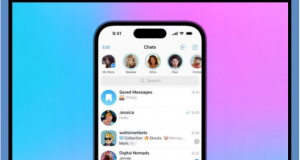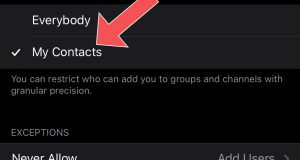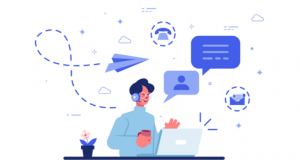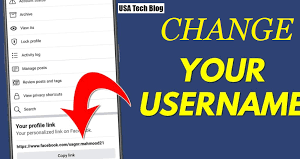Telegram Notification Light Color
If your phone has an LED notification light, you must be familiar with its blinking when you receive a new Telegram message! But do you know that you can change the color of this light for each Telegram chat? In this article, we intend to learn how to change the color of the Telegram notification light for different chats. Stay with the telegram member.
An introduction related to changing the color of the Telegram notification light for different chats
If your smartphone uses a notification LED light; you can customize its color in exchange for receiving messages in different Telegram conversations. For example, you can change the color of this light to red for your conversation or chat window with your best friend; or choose green for a certain group and orange for another group or channel. Therefore, in general, you can take action to personalize or change the color of the Telegram notification light for different chats.
But how will we be able to do this and choose the color of the notification light for different Telegram conversations? In this article, we intend to teach you how to do this. If you need more explanations regarding any of the described sections and steps; you can contact mobile experts through the available numbers and ask them for more detailed guidance. Stay with the telegram member.
Read more: How To Pin A Chat In Telegram
How to change the color of the Telegram notification light for different chats
If you want to change the color of the LED notification light on your phone or tablet for a specific conversation in Telegram, just do the following:
Run the Telegram program.
Enter the desired conversation or chat window.
Touch the name of the contact from the top menu of the screen to display its information page.
Touch the Notifications option.
Select the Customize option in the pop-up window that appears.
Check the Enable Custom Notifications option from the upper part of the page.
At the bottom of the page, there is an option called Color in the LED subsection. Touch this option.
Choose the color you want. After choosing the color you want, you must touch the SET option. If you want to completely disable the LED light from the notification, you can select the Disabled option.
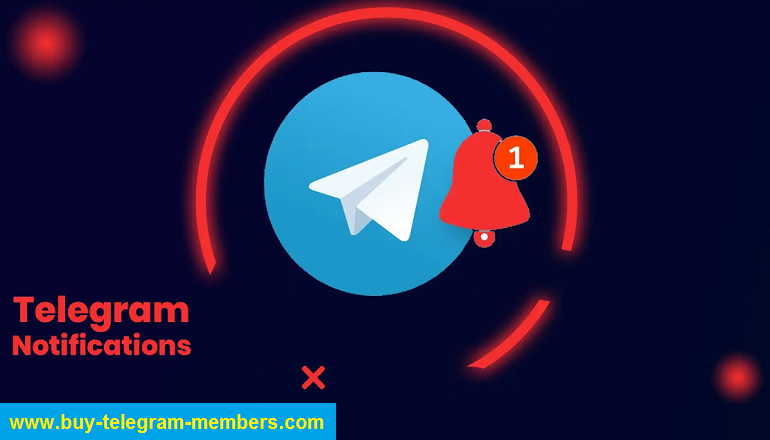
Therefore, in this way, you can customize the color of the LED light of the device for each of the Telegram conversations or chats. Be careful that this method is not only used for individual conversations or chats, but can also be used in a similar way to change the color of the notification light of groups and channels.
Read more: Pinned Messages
Conclusion
In conclusion, in this article, we learned how to change the color of the Telegram notification light for different chats. If you want to completely change the color of the Telegram notification light; after that you should use the method we have taught in the article “Learning to change the color of the notification light for Telegram (all notifications)”. So if you need more explanations regarding any of the described sections and steps you can contact telegram member experts through the available numbers and ask them for more detailed guidance.
 buy telegram members buy telegram members buy members telegram
buy telegram members buy telegram members buy members telegram