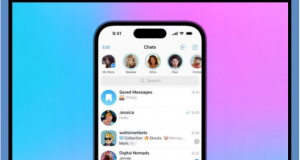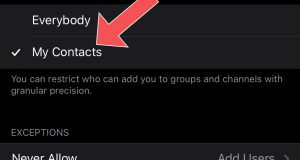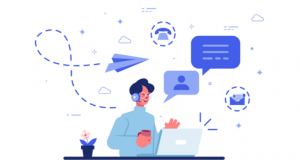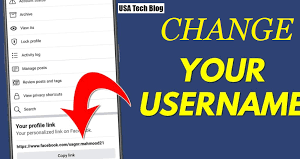Fixed the problem of not connecting Telegram or the problem of Connecting Telegram
There are several different reasons that may lead to a problem with the telegram connection. In other words, the telegram remains in Connecting mode. To solve this problem, you should check all the reasons. In this article, we are going to teach you how to fix the problem of not connecting Telegram or the problem of connecting Telegram. Stay tuned with telegram member.
An introduction to the problem of not connecting the telegram
Many users call mobile experts for help during the day and ask them for advice about the problem of not connecting the telegram. This group of users claim that after opening Telegram, they see the phrase “Connecting” displayed in its upper menu, and Telegram connection is disrupted for them. But what are the reasons for this?
There are several possible causes for the Telegram Connecting problem, so be sure to check all of these reasons. In other words, we intend to teach you how to solve the problem of not connecting Telegram or not connecting Telegram. If you need more information about any of the sections described, contact telegram member experts for help. Stay with us.
If you have any questions regarding this issue and your mobile software problems, please contact our colleagues at telegram member.
Ways to fix the problem of not connecting Telegram or the problem of connecting Telegram
If you have a problem with not connecting Telegram or the same Connecting problem, follow the steps below to remove it in order:
Step 1: Check your internet connection

In many cases, users run the Telegram app before making sure they are connected to the Internet. It is normal in this situation to encounter the phrase Connecting and the problem of not connecting Telegram to the server. So in the first step, check that your device is connected to the Wi-Fi or Mobile Data Internet network and make sure that this connection exists.
Step 2: Make sure the Internet service is correct
Once you are sure that your device is connected to the Internet, you should check its service. Of course, if the data exchange system of the Internet network to which you are connected is disrupted, the Telegram application will not be able to connect to its servers. As a result, you will face the problem of not connecting the telegram or the phrase Connecting.

So in the second step, check your internet service. To do this, launch the device browser and open a site. If other sites were launched, then it is not a problem of your internet network, but if the opening of other sites was accompanied by a problem, surely the problem created in Telegram is also related to this issue and the disruption of the internet network service to which you are connected has it. So change your internet network or wait for the problems to be fixed.
Step 3: Check the access of the Telegram application
In some cases, you may have unknowingly restricted Telegram’s access to and use of the Internet, and this may lead to problems with Telegram not connecting. For example, if a firewall application is installed on your phone or tablet, Telegram may restrict Internet access. Then enter the firewall application and check Telegram access.

The next issue that you should pay attention to if you are using Mobile Data or Internet SIM card, is that you have not enabled the data consumption limit for it. To check this issue in Android, follow the steps below:
- Go to the Settings section.
- Select the Data Usage option.
- In the Mobile or Mobile Data tab, find the Set Mobile Data Limit option.
- Make sure this option is disabled.
Step 4: Uninstall the Telegram application and install it again

In some cases, deleting and reinstalling the Telegram program can also lead to the problem of not connecting Telegram or the problem of connecting Telegram. In some cases, not updating Telegram may lead to such problems that this problem is solved by deleting and reinstalling the application. Keep in mind that you should always use reliable sources such as Google Play Store (Google Play Store) or Bazaar Cafe to download the latest version of Telegram, and do not download the Telegram application from unknown sources.
Step 5: Remove the cache and telegram data
In some cases, it has been seen that deleting the cache and data of the Telegram application has led to the problem of connecting it. So you look at this as a solution and delete Telegram cache and data once. To do this through the telegram itself, follow the steps below:

- Enter the telegram.
- Touch the three-line icon in the top left corner of the screen.
- Select the Settings option.
- Touch the Data & Storage option.
- Select the Storage Usage option.
- Touch Clear Cache as well as Local Database and delete this hair information take care.
Follow the steps below to remove Telegram cache and data from your Android device:
- Enter the Settings section.
- Select the Apps or Applications option.
- Touch the Telegram application from the list.
- Select Clear Cache and Clear Data and delete this information.
If you do not find the Clear Data option by going through the above steps, touch the Manage Space option and then in your Telegram settings, select the two options Clear Cache and Local Database and delete their information.
Step 6: Change the Telegram phone number

This solution may seem a little strange, but in some cases it has solved the problem of not connecting Telegram or the problem of connecting Telegram. In this method, you need to first change your telegram number and then activate your previous number again by following the same steps. For more information on how to do this, use the article “Teaching how to change the phone number in Telegram”.
Step 7: Change the IP

Telegram has recently added the ability to use the internal proxy to its messenger; which was published in the article “New update of Telegram 4.1; “Admin access level” we talked about. Changing your IP using this feature or other IP modification tools may in some cases; resolve the issue of Telegram not connecting or connecting.
Step 8 (for iPhone and iPad): Reset Network Overrides
This method can only be used on Apple iPhones and iPads; and in many cases it has been seen to solve the problem of connecting Telegram or the problem of not connecting Telegram to its servers. Therefore, To do this, follow these steps:

- Run the Telegram application.
- In the application menu, touch Settings 10 times in a row.
- Select the Reset Permissions option from the list.
- Touch the Reset Tooltip option.
- Select the Network Overrides option.
- Touch Reset.
- Select the Restart option from the top of the page.
After that, by following the above steps, the problem of not connecting your telegram will be solved.
Conclusion
In conclusion, we taught you how to fix the problem of not connecting Telegram or the problem of connecting Telegram. If you need more information about any of the sections described; contact telegram member experts for help.
 buy telegram members buy telegram members buy members telegram
buy telegram members buy telegram members buy members telegram