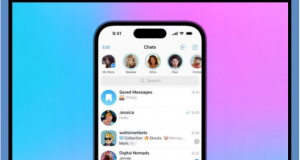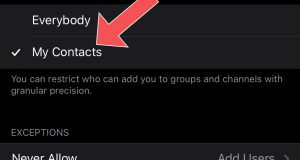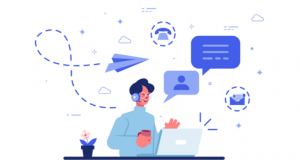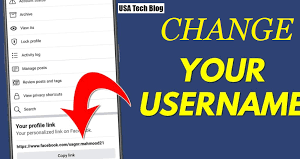Add Telegram Chat Shortcut To The Screen
One of the interesting features offered by Telegram is related to the possibility of creating a shortcut icon for each of the dialog or chat windows on the screens or screens of the phone. In this article, we are going to learn how to add the Telegram chat shortcut icon to the phone screen. Stay with the telegram member.
An introduction regarding the creation of the Telegram chat shortcut icon on the phone screen
Telegram is one of the most popular and widely used messenger programs these days. If you use Telegram a lot, you have probably faced the problem of constant and boring login and logout. Normally, every time you want to read new messages sent in chats; groups or Telegram channels, you should run this program and then refer to those dialog windows. But did you know that Telegram has provided a faster way to do this and check new messages in chat windows?
This method is related to creating a Telegram chat shortcut icon on the phone screen. For example, you can create a shortcut icon for your chat window; or chat with your friend and place it on the screen or phone screen. In this situation, whenever you need to go to the window of your conversation with your friend in Telegram; just touch the chat shortcut icon from the phone screen. In this situation, Telegram will automatically run and direct you to the desired chat page.
Creating a Telegram chat shortcut icon is not only limited to individual conversations. You can create a chat shortcut icon for Telegram channels and groups in the same way. Stay with the telegram member.
How to make a Telegram chat shortcut on the phone screen
Then to create a shortcut or a shortcut icon of Telegram from the chat window, group or a channel, completely similar steps must be followed. These steps are as follows:
Run the Telegram program.
Enter the chat, group or channel you want.
Touch the name of the contact, group or channel from the top menu of the screen to display its information page.
At the top right corner of the screen, tap the three dots symbol.
Select the Add shortcut option.
By going through the above steps, after that the Telegram chat shortcut icon will be added to the home screen of your phone. Then you can go to the home screen and change the location of the created shortcut according to your personal taste. From now on, whenever a message is sent in the desired chat window, you can enter that chat window in Telegram directly from the home screen of the device and quickly check the new messages.

Conclusion
In conclusion as you can see, in this article, we taught how to add the Telegram chat shortcut icon to the phone screen.
 buy telegram members buy telegram members buy members telegram
buy telegram members buy telegram members buy members telegram