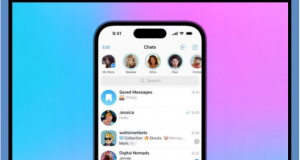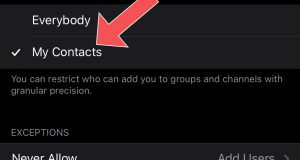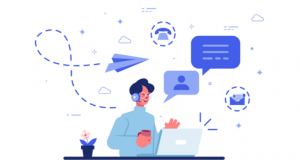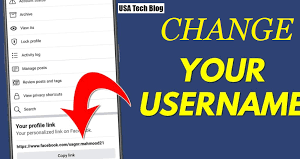Training To Send Files Through Telegram
You can share any file stored in your smartphone’s internal memory or SD memory with other users through Telegram. During article, we intend to learn how to send files through Telegram. Stay with the telegram member.
An introduction regarding how to send files through Telegram
After that Telegram is a messenger that offers the possibility of sharing different files in the simplest possible way. But you are not only limited to files such as photos, videos or songs for file sharing in Telegram, but you can send and receive almost any type of file through this messenger. During article, we are going to learn how to send different files through Telegram. Stay with the telegram member.
How to send a file through Telegram
In order to share or send a file from the device’s internal memory or SD memory via Telegram, just do the following:
Run the Telegram program.
Go to the dialog window you want. This chat window can be a private conversation, a public discussion, or an admin-moderated channel.
Choose the “clip” icon from the right-hand side of the text-entry box.
Select the File option. In this situation, the following options are in front of you:
To Send Files Through Telegram
Internal Storage option: This option includes the contents of the device’s internal memory. By selecting this option, you can select and send the desired file or files from the device’s internal memory.
SD Card option: By selecting this option; you will be direct to the device’s SD memory and you can select the files you want; from this section and send them via Telegram.
This option directs you to the System Root section. This option is not very useful for file sharing.
Telegram option: By selecting this option, you will be transfer to a section that provides other sub-sections such as Telegram Audio, Telegram Video, etc. Through this section, you can access the archive of all previous files shared through Telegram and select any of them you want and send them in the current dialog window.
Gallery option: By selecting this option, you will also be redirect to the device gallery and you can send the desire photo from the gallery in the selected dialog window.
RECENT section: But if you look carefully, a collection of miscellaneous files in different formats is present in the lower part of the page. These files are actually files that you have recently used in Telegram. You can also use this list to select and share the files you want.

Conclusion
As you can see; in this article; we taught how to send files through Telegram so if you need more explanations regarding any of the described sections and steps, you can contact telegram member experts through the available numbers and ask them for more detailed guidance.
 buy telegram members buy telegram members buy members telegram
buy telegram members buy telegram members buy members telegram